How to design your own ID cards
- Ashley L Emmott
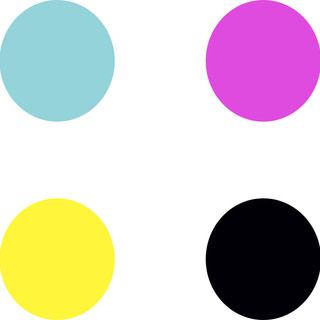
- Oct 28, 2021
- 4 min read
Updated: Jan 22, 2022
An easy-to-follow guide to help you design ID cards that will print well through our high-definition printers.
You can create a design template with blank spaces for the names, job titles and photos so we can use it to personalise and print your ID cards. Or you can personalise the ID cards yourself, then save a file for each of them.
To start, we recommend using design software such as:
• Affinity Designer
• Adobe Photoshop
• Adobe Illustrator
We've also printed some fantastic cards made with Canva and even with Microsoft Word and Publisher.
#1 - Set up your page / canvas
Set up a page sized 86x54mm, which is roughly the same size as the ID card we’ll be printing for you, either landscape or portrait. You don't need to round the corners or add crop marks. For full bleed please add 3mm to each side.
We advise working within an 82x50mm safe-zone, keeping important data 3-4mm away from the card's edges. This stops them being cut-off during print, or obstructed by badge holders.
The safe-zone size should stay the same whether creating standard or full bleed designs. The resolution should be at least 300dpi and the colour profile should be set to CMYK (RGB colours will be converted during print).
• Magnetic Strips Leave a blank 13mm thick strip all the way across the design, 4mm away from the top edge. • Security HoloImage Leave a blank 14 x 14mm box in the bottom right corner of the design, 4mm away from the bottom and right edges. • Slot Punch Leave a blank strip measuring 16x3mm in the centre of the design, 5mm away from the top edge.
#2 - Add your logo or a background image
Adding your business logo first can help keep the design co-ordinated around the logo and colour scheme.
If you don't have a logo, try adding your business name in different font styles and colours instead. You can add extra design elements to your card, or even a full background image or colour at this point, too.
#3 - Add a space for the photo
Draw a box or another shape to contain your staff or member photos and place it in your design, adjusting the shape and size until you're happy with how it looks.

The box can remain blank for us to add photos for you, or you can add photos yourself by using the 'add image' tool or dropping and dragging them in to the design.
#4 - Add space for personal info
Use the text tool to add staff or club member details to your ID card design, such as:
• Names • Job titles • Work department • ID card number • Issue/Expiry Date • Qualifications • Access rights

We advise not adding very sensitive information such as personal addresses and birthdates.
#5 - Business and Security details
Next, you can add more information about your business. Many of our clients like to add their business address and contact details, either along the bottom of their ID cards in small text or in larger text on the reverse. • Registered business address • Telephone number • Email address • Website • Affiliations & qualifications (i.e. gas safe, NHS, etc.)

We recommend adding some security features to your ID cards such as: • Issue or expiry dates • ID card numbers
• Printed signature or signature strip • Barcodes* • Employee access rights • ‘If found, please return to:...' • Consider HoloImage or Smart Cards *Some of our clients like to include dummy barcodes or magnetic strips to add authenticity to their ID cards.
#6 - Save your design for print
Please double check your design to make sure you’re happy with it, then save or export it as one of the following: .JPEG / .JPG / .PNG / .BMP / .PDF / .AI / .EPS / .PSD Your fonts should be converted to curves/outlines or flattened unless you’re sending your design to us as a .jpg, .png or .bmp.
Please check before sending your artwork to us:
• Please remove any bleed, crop and safety-zone marks from your artwork. The corners should be square and not rounded.
• If you want us to use your design to personalise an ID card for each of your staff or club members, please ensure you remove the names, job titles and photos, leaving blank spaces where we can enter everyone’s personal information for you. • If you want to personalise your own ID cards, please send us a file for each staff or club member which is complete with their names, job titles and photos as you want them to be printed. • Your design should fill the entire page. • Each design should be on its own page (front/reverse or an ID card for each person). • Please advise / provide us with the fonts to use to personalise your cards.
Need more help?
Get in touch, we’d be happy to hear from you!











